Know the Difference Between Scanning Document and OCR
While doing an investigation, in order to identify incidents of assault, digital forensics experts obtain documents from public records which can provide substantial evidence of the digital crime. Such documents are mostly scanned and saved in image format which often presents a challenge while processing (since the text in the image files is not editable). That’s why, instead of scanning, experts perform OCR on those documents to carve out crime-related evidence. But, is there any difference between scanning a document and OCR?
Well, yes, they are different. Let’s understand the difference.
Scanning a Document Vs OCR
Scanning a document using a scanner and saving it in an image file format is just like taking a picture on a camera. It may be convenient but not functional because you can not edit the text present in the image in a scanned file. Ultimately, you need to perform OCR to make the text in the image file editable.
That means once you scan the paper document, you need OCR reader technology to capture data in editable format. In contrast to scanning, OCR produces a considerably more sophisticated result since it analyses the characters in the document and turns them into text that is machine-readable. You can change the text, look up keywords, and obtain information more quickly using this method.
Proven OCR Capabilities in Digital Forensics Investigation
OCR or Optical Character Reader proves to be helpful in the below scenarios.
- Image Acquisition: Documents are read by a scanner, which turns them into binary data. The light regions of the scanned image are categorized as backgrounds by the OCR program, while the dark areas are as text.
- Data Processing: To get the image ready for reading, the OCR first removes and corrects any inaccuracies.
- Text Recognition: Pattern matching and feature extraction are the two primary OCR algorithms or computer processes used by OCR for text recognition.
Thus, to rip the full potential of OCR, investigators use MailXaminer to examine the image files attached in an email. It is the best Email Forensics Tool which has an in-built OCR for document analysis. Now, let’s discuss how can you use this tool to practically perform OCR.
Know More About The All-Rounder Solution to Examine Files using OCR
Here is the detailed process you can use to recognize and analyze data from the image files with the help of OCR which is incorporated in the above-mentioned software.
- To use OCR, the settings need to be changed within the Case. For that, go to Settings in the case screen.
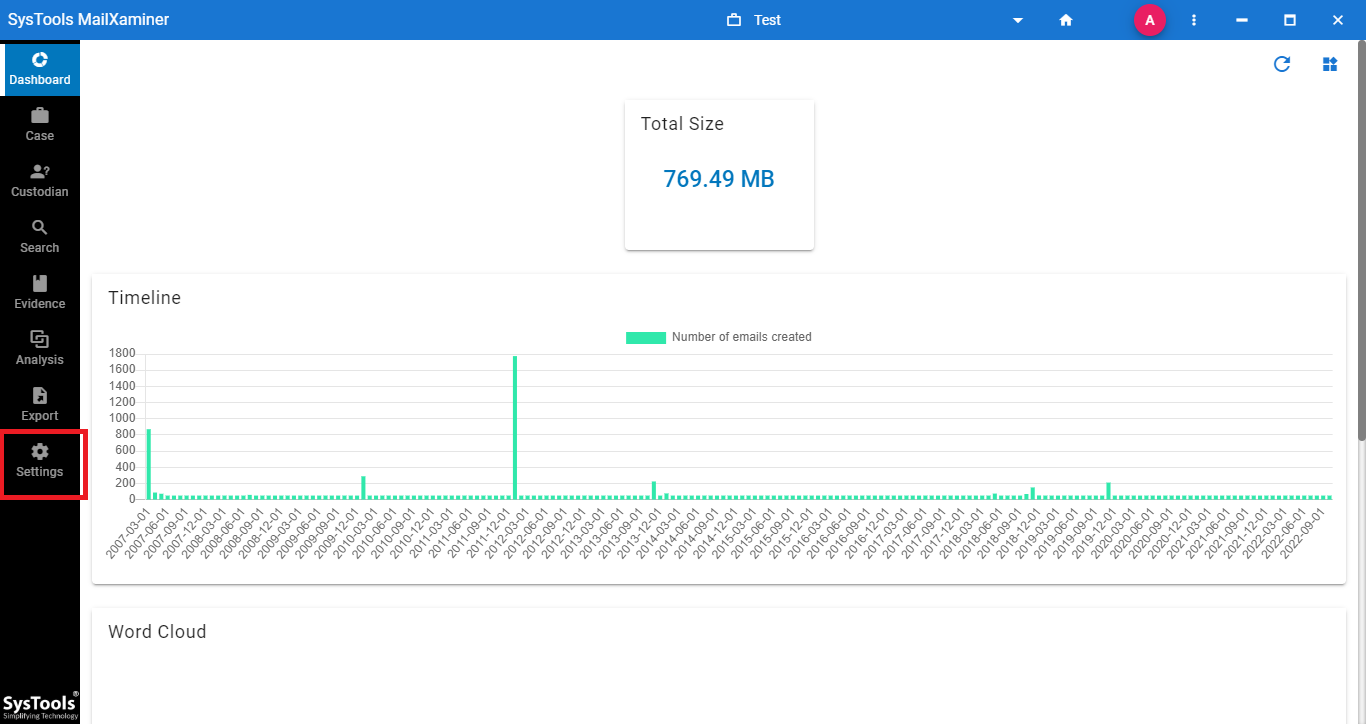
- Under the Settings tab, find and mark the checkbox corresponding to the OCR option and click on Save. These settings serve as the global settings for the software and will be applicable for every evidence import.
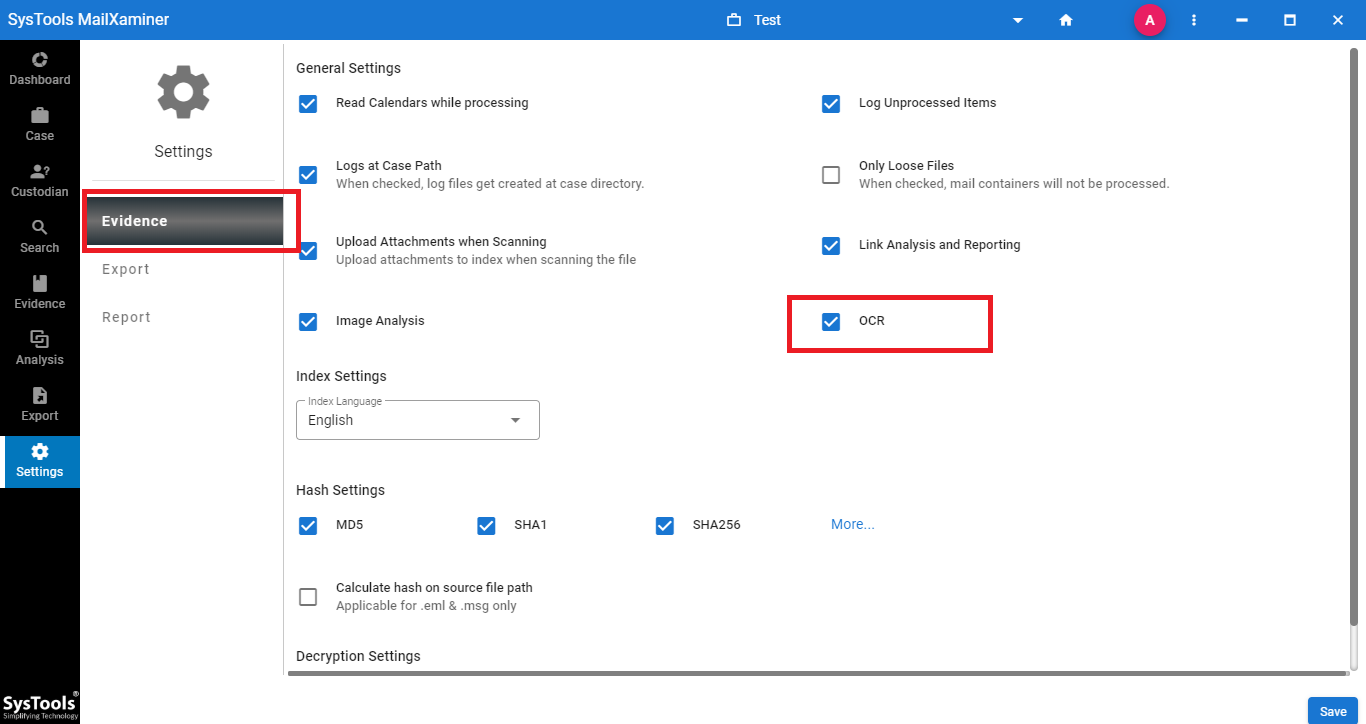
- After adding a new evidence file with the OCR setting enabled, the software will provide a preview of the data items of the evidence file in the Search tab.
- Then, using the Search bar, type the specific keyword to find it from email attachments such as DOCX, PDF, PNG, JPEG, etc.
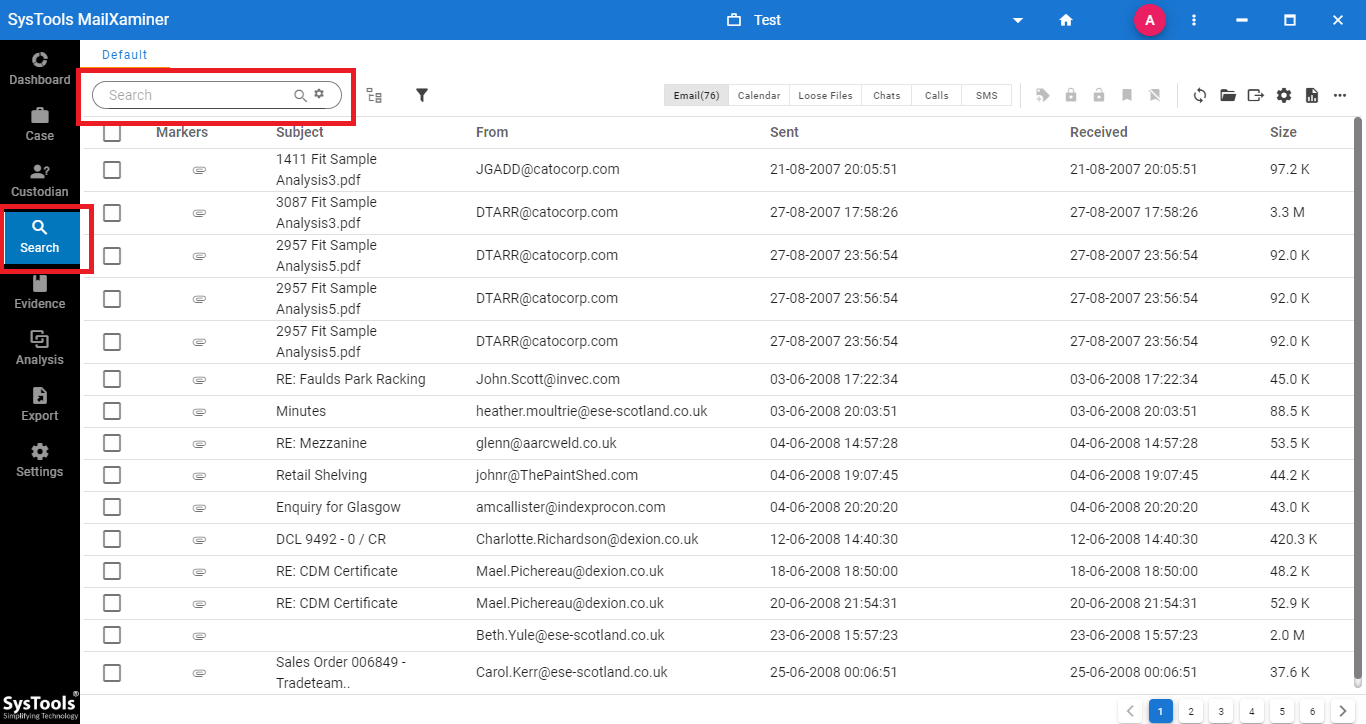
- After that, the tool will display all the Matching Results with respect to the input data.
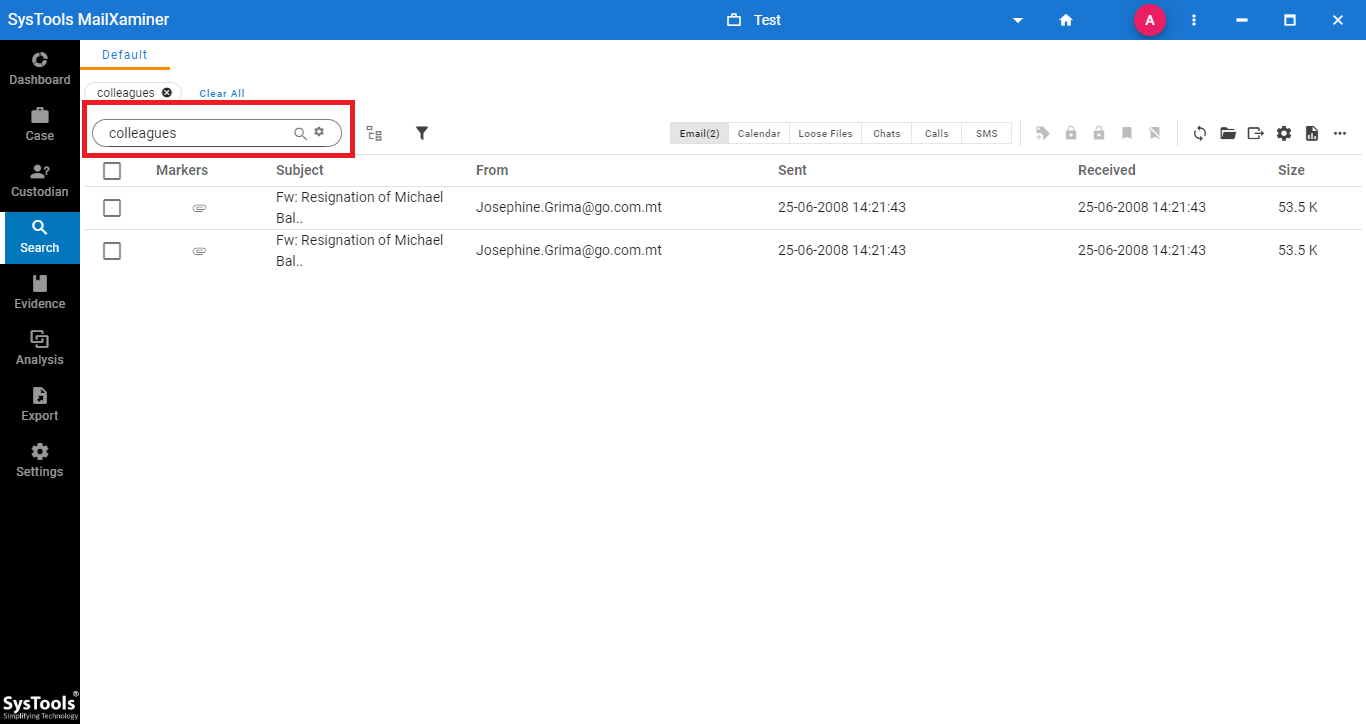
- Upon clicking on the resultant email, a new window will open up. So, choose the Attachment tab from the window and preview the attachments by clicking on them.
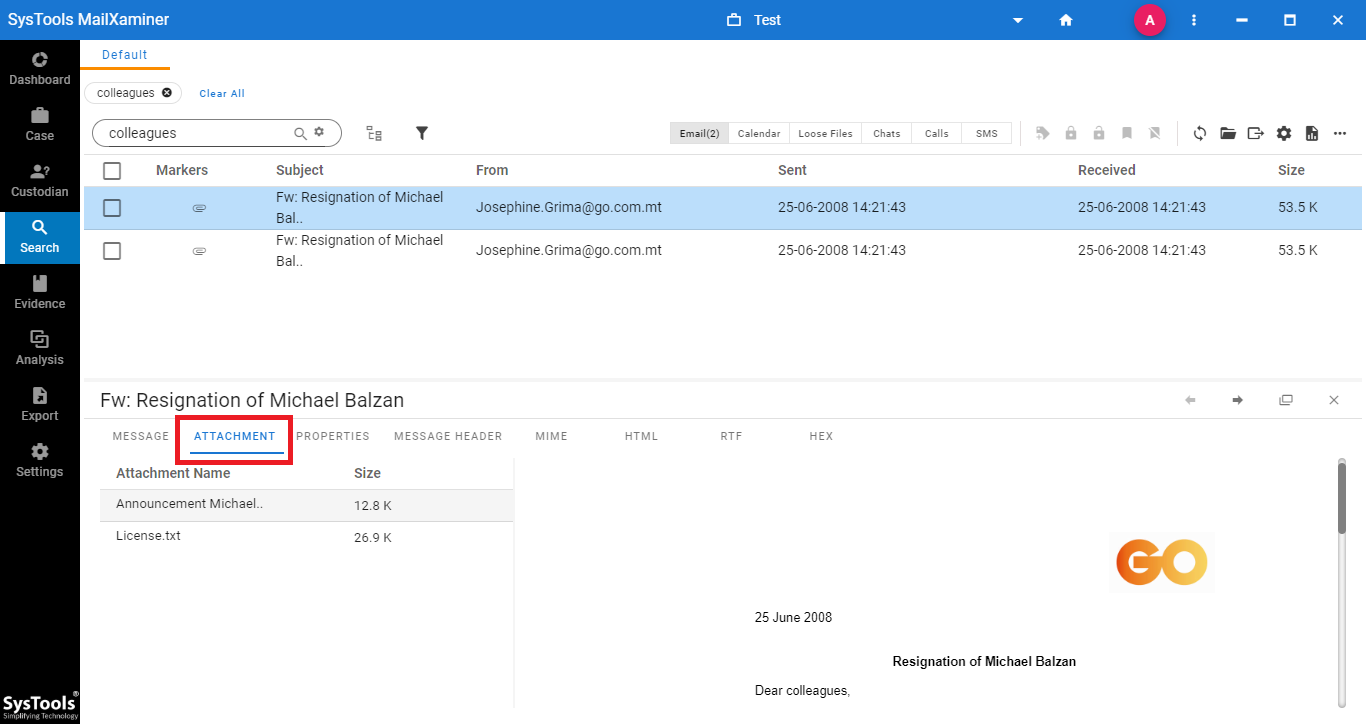
Scanning and OCR: Now, No More Confusion!
After knowing the concept of OCR & scanning a document, now you must have a clear idea about their basic difference. Scanning can be helpful if you want to just keep a digital copy of a document. But, OCR proves to be helpful, especially in the forensics field, in editing the text in a scanned document. Thus, whenever there is a need for generating an editable digital file, using OCR is recommended.

