Convert PST Emails to TIFF Image File Format
Tagged Image File Format (TIFF) is the graphical file format. It was created by Aldus Corporation for use in desktop publication. TIFF file format is widely supported in scanning, faxing, word processing, optical character recognition, etc. It is a flexible, adaptable file format for handling images and data within a single file by including the header tags defining the image’s geometry.
A user’s Outlook data for IMAP, POP3, and web-based mail accounts is stored in a Microsoft Outlook PST file which holds a B-tree structure with nodes & leaves to show folders & items within the folders. Custodian Outlook PST email files have three basic parts to be analyzed i.e. headers, body & attachments for evidence preservation. Complete PST analysis of these intensive details can be done here to collect evidence in multiple formats and represent your case at different levels.
Conversion of Outlook PST to TIFF image file format helps in flexible data handling in Digital Forensics. Moreover, the forensic tool provides the option to extract the data from the Outlook PST file into the image through the export operation.
Flexible Features of TIFF File Format Over Other File Formats
TIFF images are high-quality images that are accepted in the forensic community due to their extensible nature. It provides support to a wide range of multiple compression schemes to adjust to any data storage needs.
- Extract any and all information within Outlook mail onto the image.
- Universally supported format over all platforms i.e. Windows, Mac, Unix
- Supports a large range of data types like signed & unsigned integers, complex data & floating values
- A wide range of compression schemes & color spaces allow for customized TIFF format & use for analytical purpose
- This format supports Multi-page TIFF i.e. single file with multiple images
- Archive RAW Data in its original quality for analysis & distribution after you convert the PST to the equivalent Tiff.
Export Selected Outlook Emails to TIFF
MailXaminer Email Examiner provides the option to export Microsoft Outlook PST file into TIFF format. Through this option, you can convert Outlook PST data to Tiff image. Follow the given steps to perform the export option.
STEP 1: Select the email files
The Search tab gives you a list of results emails/attachments for easier conversion into TIFF format. To export specific email files check the box in front of the email files. Then go to the navigation bar and select the Export option.
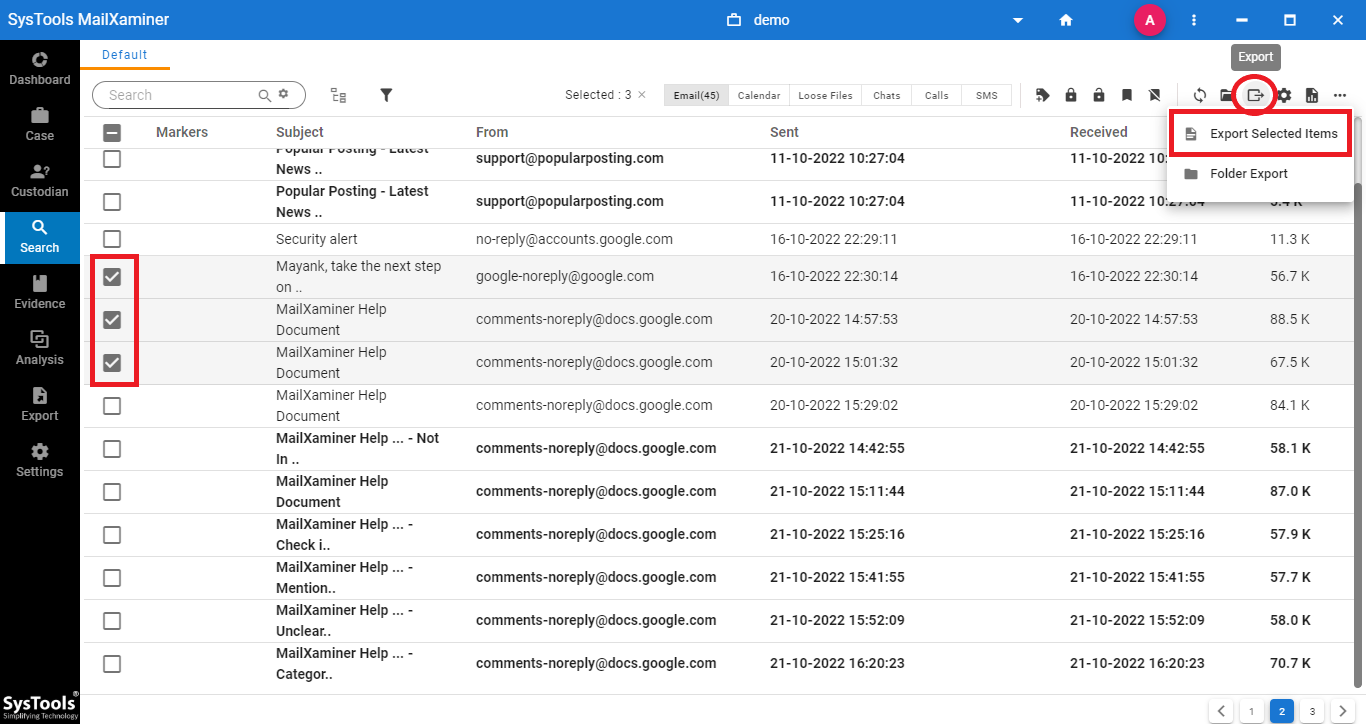
STEP 2: Select File Format
The Digital Forensics Tool provides the option to export the files into the various file format. From Export Options select TIFF to export the PST file into TIFF format.
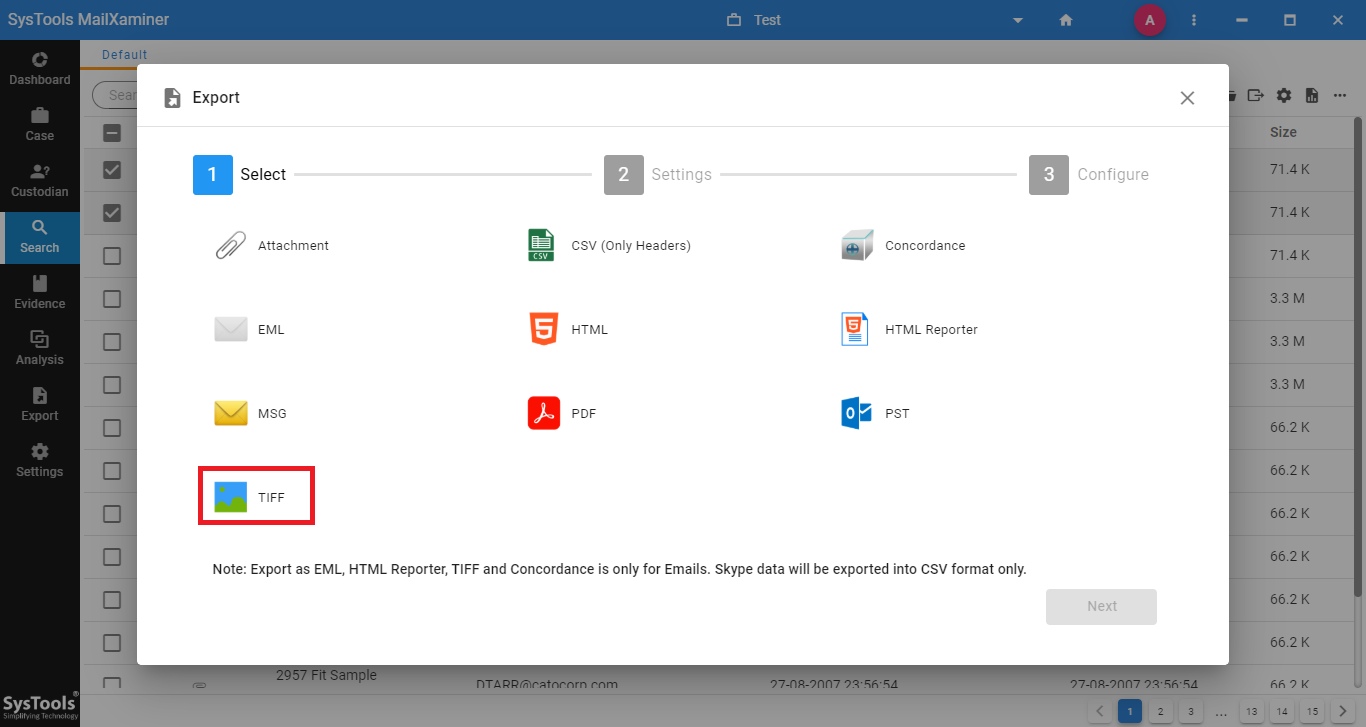
STEP 3: Export Settings In Forensics Tool
The tool also provides the additional Export Settings option. Change it according to the volume/rate of PST to tiff conversion.
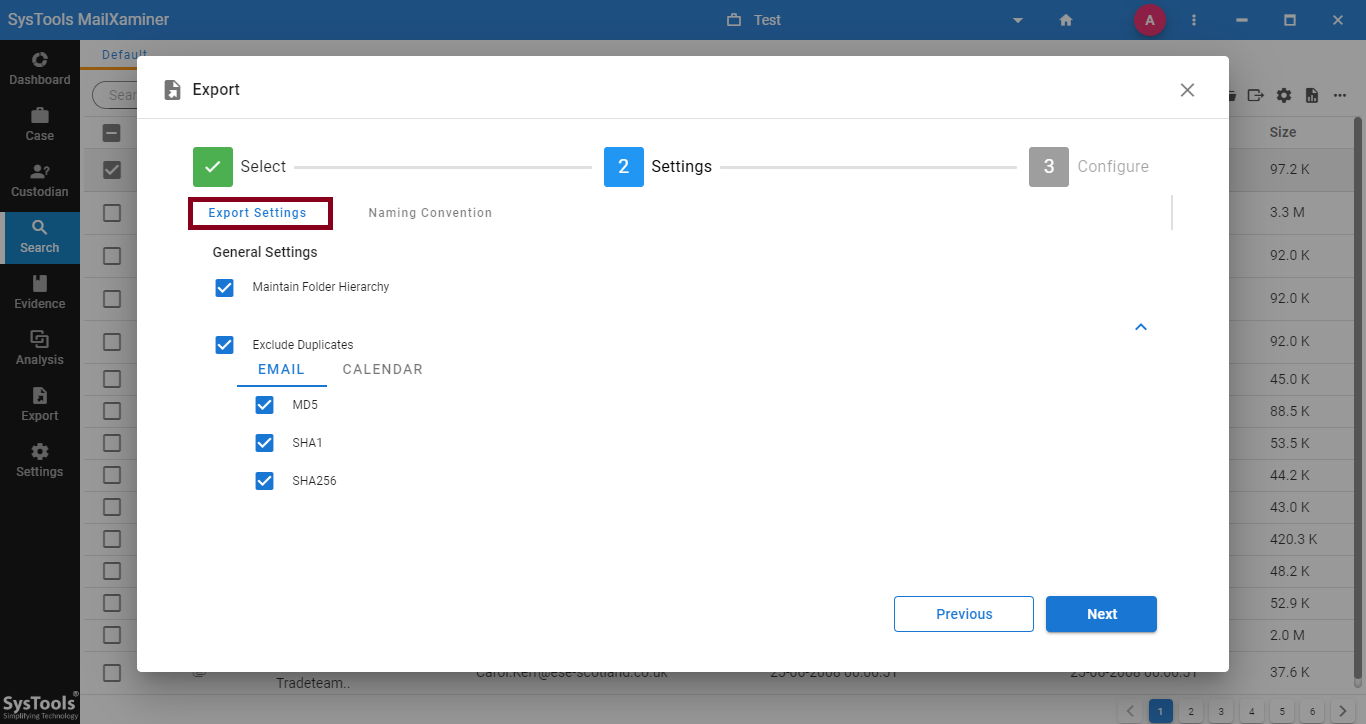
Folder Export Option for Bulk Conversion
You can convert PST to Tiff in bulk. Just follow the steps given below.
STEP 1: Folder Export Option
To export the entire folder instead of some selected emails. Click on the Export button from in the top right corner of the and choose the Folder Export option.

STEP 2: Folder Selection
Select the folder and TIFF file format from the Export Option to convert a bulk of PST into TIFF format.
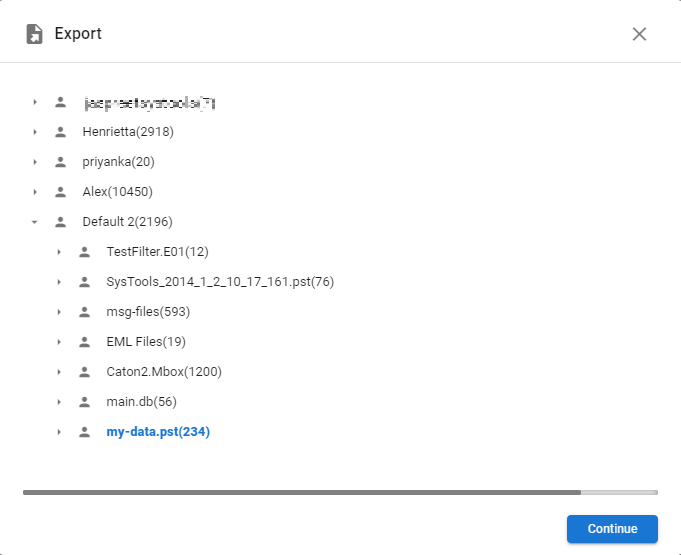
STEP 3: Apply Naming Convention
you can put in any name of the resultant file when you export Outlook to tiff using this tool. Then click on the Next option and save the file in the desired location.
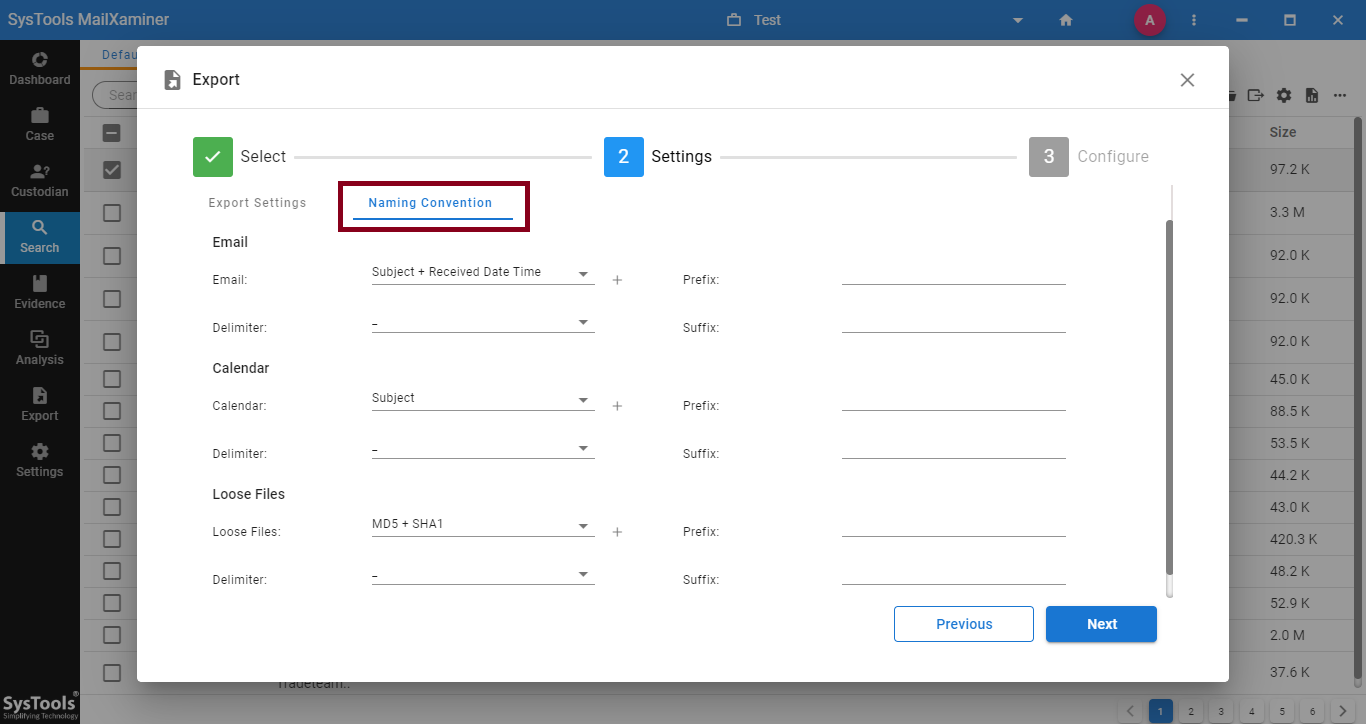
STEP 4: Result View
Open the resultant TIFF file from the saved location and you can view the result using any image viewer.
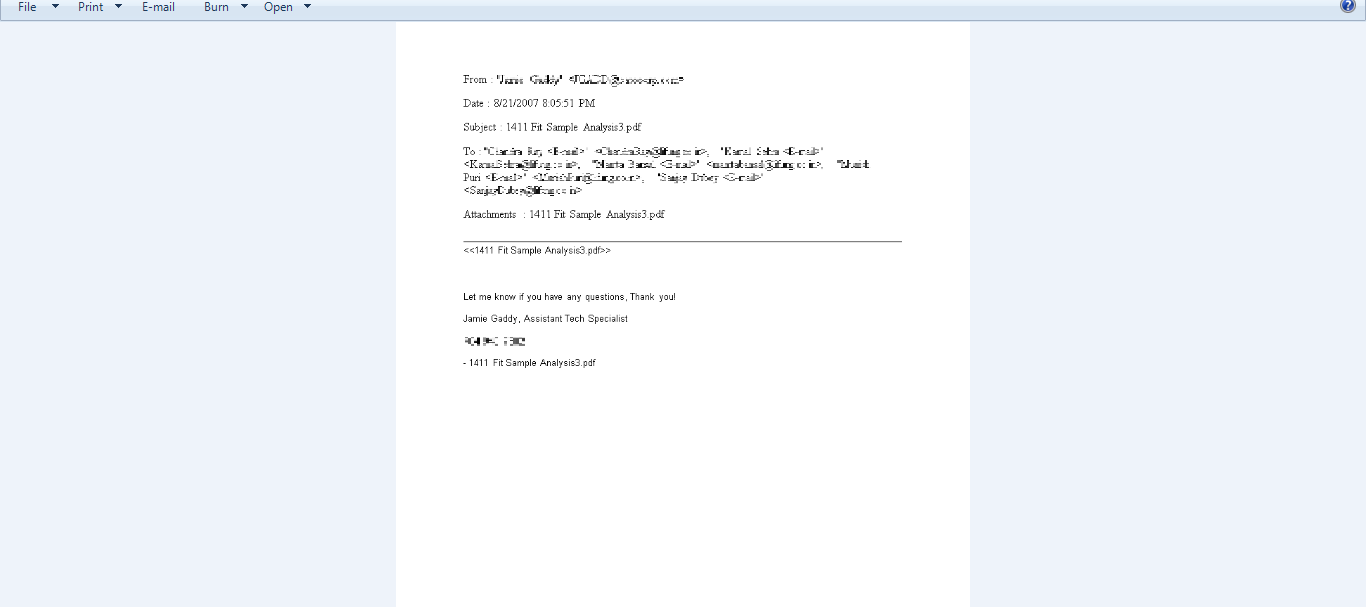 Conclusion
Conclusion
Conversion of Outlook PST file into flexible and adaptable TIFF image file format helps in the handling of images and data within a single file. Moreover, this email forensics tool provides the option to convert emails to TIFF file format through the fast and accurate export option.
Frequently Asked Questions on PST to TIFF Conversion
Can I change the PST to TIFF on my own?
Yes here is the complete series of steps you need to perform to accomplish the result.
If you have the app installed then set an account and import the PST
File > Under the Info tab click on Add account and follow the onscreen instructions thereafter.
Once the account setup is complete add the PST and go through the following.
File > Open & Export > Import/Export > Outlook Storage Format > Browse for PST and Select an Import Option > Decide where the file will arrive and click Finish.
Then open the contents within the PST and press Shift + Win + S to take the screenshot using the default Windows mechanism
Open the ss (a popup appears in the bottom right corner)
Note you still won’t see the .tiff option as of yet for that you need to use one other inbuilt app i.e. MS Paint.
so now open the screenshot in Paint.
In the Paint application Go to File > Save as > Other formats
Using the save as window toggle the type drop-down and select tiff.
Once done with the location press Save.
Repeat these steps for the rest of the content and the remaining PST files.
Why is the manual approach to convert PST to Tiff not recommended?
It’s too labor-intensive, time-consuming, and error-prone. Mistakes can occur in any step, leading to further delays.
Moreover, the screen shot method can’t capture the meta details that include crital information about the PST in question.
So that’s why you must rely on a medium that not only deals with raw PST directly but also prepares a tiff image in one go.

