How to Find Out Where A Photo Was Taken? Get Instant Method
Photos capture memories, moments, and sometimes mysteries. This is so because sometimes you need to find location from picture due to various reasons.
Most people may be wondering how to find out where a photo was taken exactly. So, there are multiple methods to pinpoint how to see exactly where a photo was taken. However, it is not a complicated task to manually track the exact location of the image. However, when it comes to forensic purposes, then it is a very complex task to identify the location of old photos in batches.
Thus, in this blog, we will explore some tricks to get location from an image or a photo.
Table of Content
- Find Location Information From a Photo
- Find GPS Info
- Find Location From Picture on Android
- Find Photo Location on an iPhone
- How to Find Out Location of Photo on Windows PC
- Find Location From Mac Devices
- Detect Location from Photo via Google Maps
- Forensics Extraction
- Find Out Where a Photo Was Taken Using Best Photo Location Finder
- What is KML file?
- Conclusion
How to Find Location Information From a Photo?
To identify the exact location from a photo, a user searches for a solution on how to find out the location where a photo was taken. They will get various solutions on the web to identify the location from a photo manually or with the help of some advanced & professional utility.
Nowadays, almost every camera in the case of an Android or iPhone (and many digital cameras) has an inbuilt GPS function. When a person clicks any picture, then the camera records GPS coordinates of the location at which the photo was taken. Evidently, this information holds the Geotag information which is also beneficial to extract Geolocation from images to identify the location of the photos respectively. This function will help to find GPS coordinates in photos/images.
How to Find GPS Information in Photos?
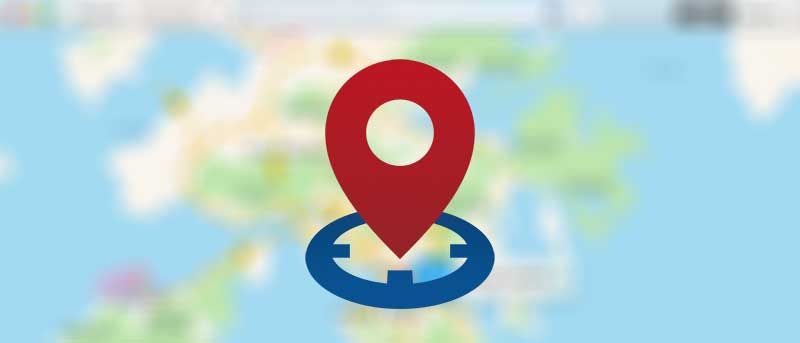
The answer to “how to find out where a photo was taken?” can be obtained by accessing the location of the photo through the GPS method if the photo contains GPS coordinates only. GPS is embedded in its metadata which is known as EXIF (Exchangeable Image File Format) data. Along with these coordinates, the user can also get information related to Camera Aperture Size, Shutter Speed, Focal Length, ISO speed, Camera Mode, etc.
All the modern and latest smartphones, cameras, and devices are usually built with this GPS functionality. But, this should be enabled in the respective devices then only the information is available when capturing photos.
Note: Only GPS-enabled devices provide Geotag information for images. If the location privacy in the Smartphone is ON, then only the clicked image will include the different attributes of GPS in the form of longitude, latitude, and altitude within the picture.
To view the information associated with the picture, follow the steps given below.
Find Location From Picture on Android
To find the location of the image on Android phone perform the steps below:
Open image>>tap on three dots>>view the information of the image with metadata.
Note- For Android users it’s easiest to use the photos app which is the default gallery app for Android devices.
Find Photo Location on an iPhone
To view the complete image information on an iPhone, simply follow the steps :
Open image>> Tap in the “i” menu>>find GPS coordinates and see from where the photo is taken on a map.
How to Find Out Where a Photo Was Taken on Windows PC
- Simply right-click the image
- Select properties> details>look latitude and longitude under GPS
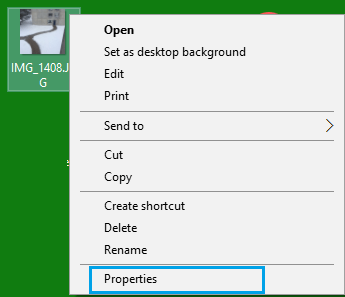
As you can see in the below screenshot, in the GPS section, you will be able to see the 4 GPS Coordinates i.e. Latitude and Longitude.
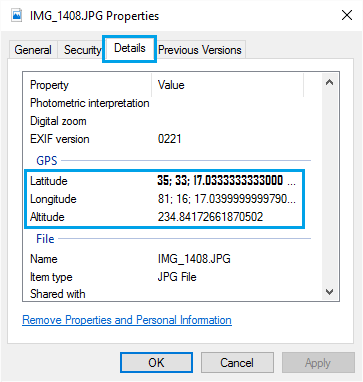
By accessing the geolocation data from the image the user can see exactly where a photo was taken. It also helps to find the date and time of the photo.
Note- The Properties window in Windows 10 and Windows 11 may not display GPS coordinates correctly. So, manually adjust these when entering coordinates into mapping software.
How to Find Out Where a Photo Was Taken From Mac Devices
- First, right-click on the image and “Get Info“
- Now see the latitude and longitude coordinates under the “more info” section.
Alternative Method
- Open the image
- Click the “i” button at the top
- Again click “i” appears on Pop up
- Lastly, select the “GPS” tab
Detect Location from Photo via Google Maps
After getting GPS information on the picture, a user can find the location where the picture was taken using Google Maps. The photo location search function integrated into Google Maps allows searching for a specific location by entering its GPS coordinates. The following are the steps for how to find out where a picture was taken.
1. First of all, you need to get the Latitude and Longitude coordinates from Geotag information of the photo.
2. Now, open Google Maps in the system and enter the GPS Information from the image into the search bar of Google Maps.
3. Next, press Enter key on your computer and click on the Search icon.
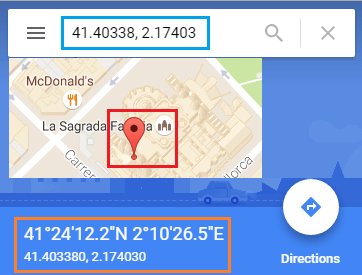
4. After a few seconds, Google Maps will point to the exact location, corresponding to the GPS coordinates that you have entered.
5. Google Maps accepts coordinates in any of the formats given below:
- Degrees, Minutes, and Seconds (DMS): 41°28’14.2?N 2°10’24.5?E
- Degrees and Decimal Minutes (DMM): 41 24.7036, 2 40. 6612
- Decimal Degrees (DD): 41.40228, 2. 17592
Note: Also, make sure that you have entered coordinates correctly using the correct symbols for minutes, degrees, and seconds. Failing in this can be a huge blunder to learn how to see the location of a photo someone sent you.
Also, keep in mind that these metadata details could be fake. So it becomes crucial to perform metadata analysis carefully because there are very rare chance that someone has fake metadata. You can simply get solution of how to see exactly where a photo was taken from the picture properties itself. But, if in case your GPS settings are off then your phone or camera may use the last known location. This can be done if it can’t get an up-to-date GPS signal taking a photo.
Forensics Extraction & Mapping of Geolocation from Images
Normally manual methods are always time-consuming and quite disappointing. As a result, many users find these methods troublesome to detect location from photos promptly. Sometimes, one has to fetch the exact location of a picture for forensic investigation purposes.
In such situations, Google Maps are not able to provide the perfect location of a photo. Therefore, users have to rely on an automated solution which is the Best Email Analysis Tool. With this utility, one can easily extract data from an image file. Moreover, one can easily perform raw image digital forensics using this utility.
How to Find Out Where a Photo Was Taken Using Best Photo Location Finder
MailXaminer is the top email forensic solution used globally. If you are done with all the manual ways not find any solution to find location from the picture then you can blindly trust this professional solution. This approach can simply locate the origin of a photo plus helps you in so many advanced ways while performing digital evidence collection.
How Software Can Find out where a photo was taken? Advanced Way
1. Download and install software on your system and launch it.
2. Now, you need to switch to the Media Tab which displays all the available media item attachments in the mailbox. Here, it acts as an image location tracker for users.
3. After that, the utility displays the complete list of all media data stored in the file format.
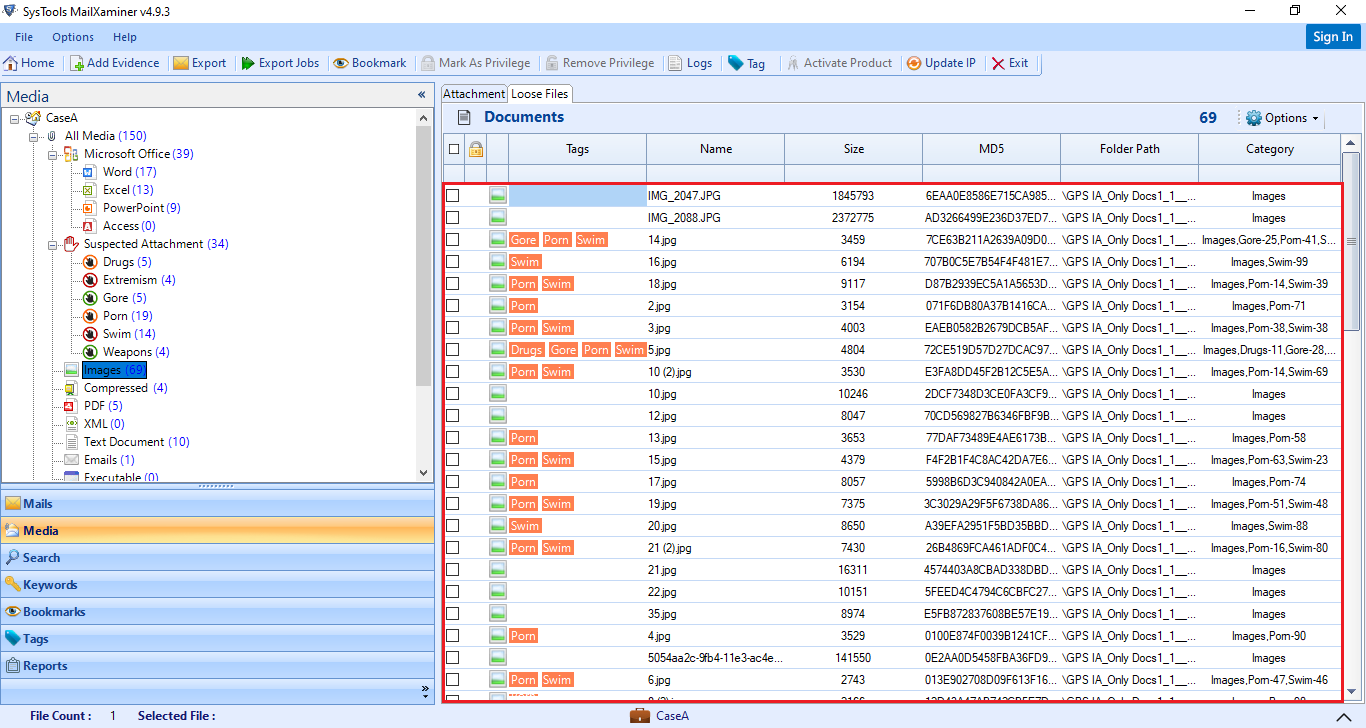
4. Next, you need to select the desired file to view the exact geotag location of the image.
5. Click on the Options button and select Geo-Location.
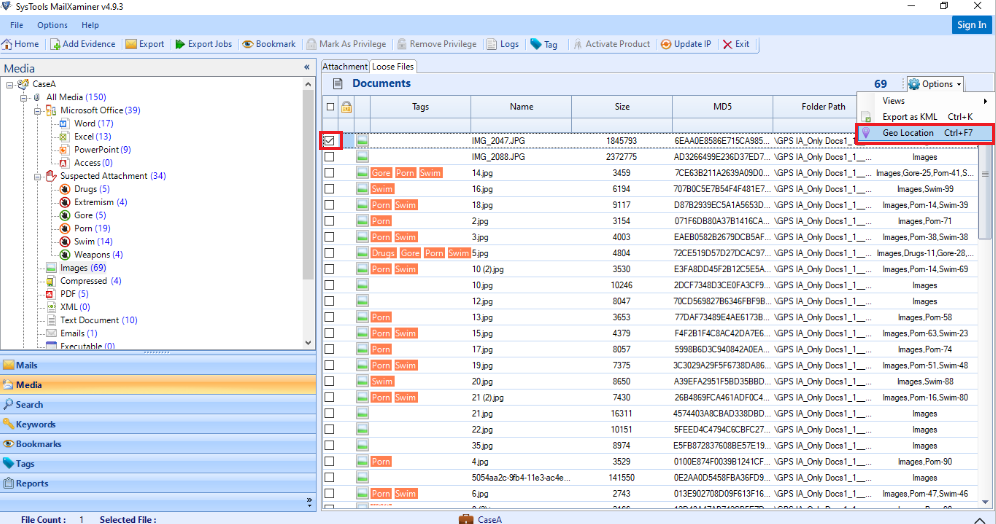
6. The tool will display the GPS of the image along with details. Moreover, you can easily Zoom In and Zoom Out to view the details seamlessly.
7. Also, the software will display the GPS location if the GPS location data is in sync with the image.
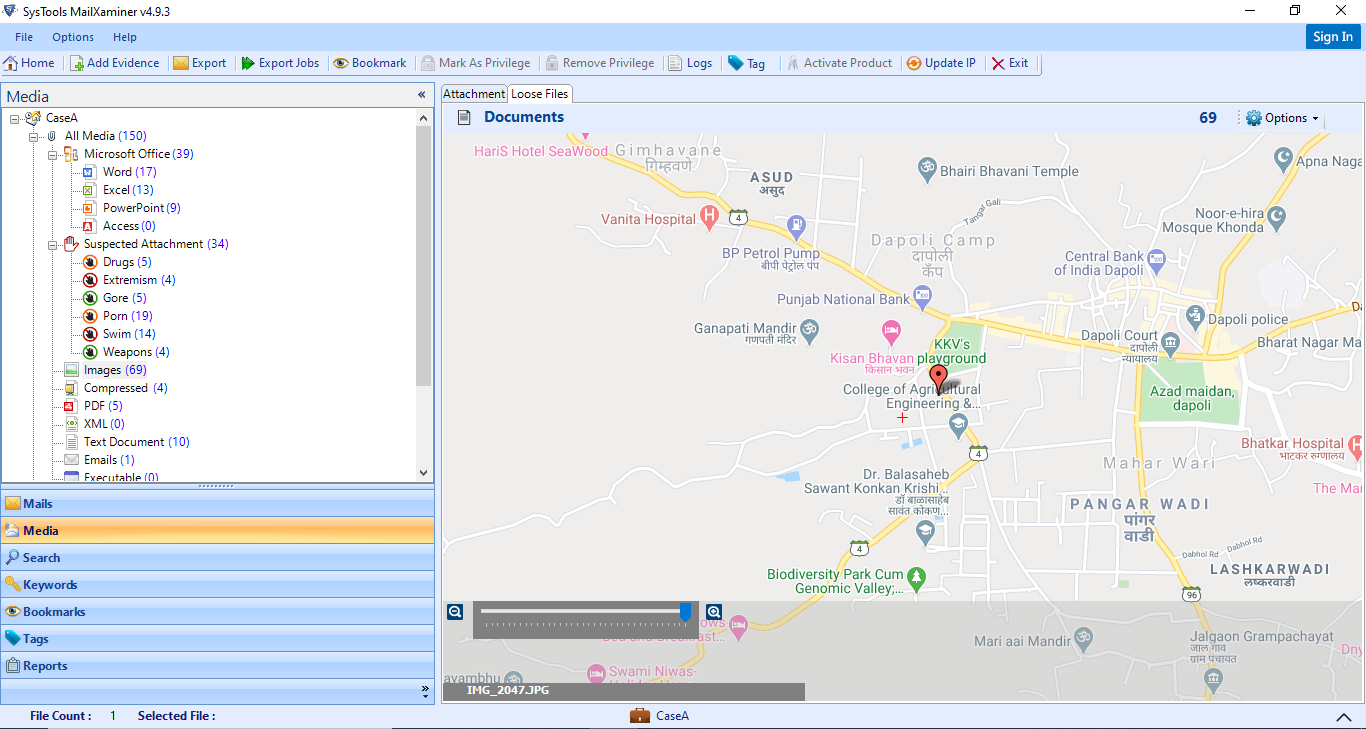
8. The user can also export image files into KML format. This will help the user to identify the location from the photo and view it in some other application like Google Earth.
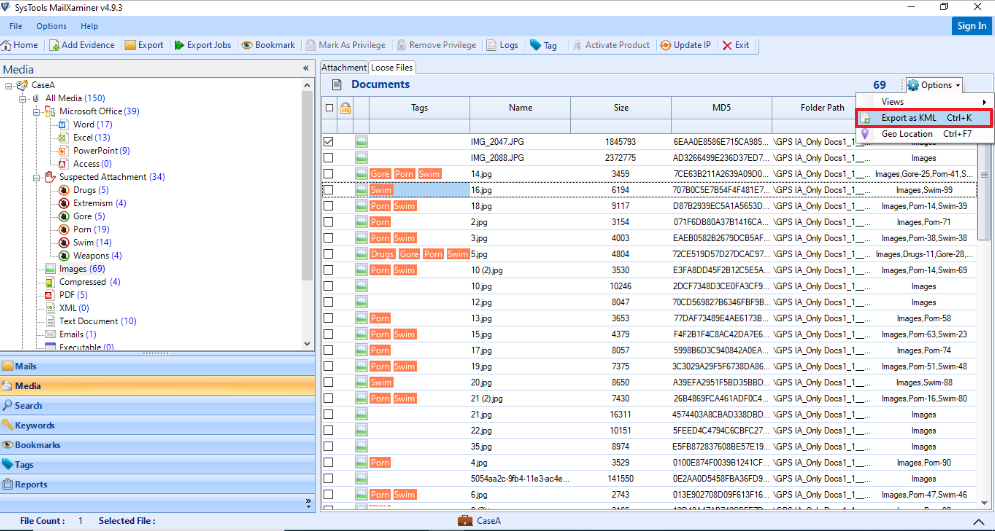
Do You Know About the KML file?
KML is a Keyhole Markup Language File with the .kml file extension. To express geographic annotation and visualization by storing locations, video links, image overlays, and modeling information such as 3D images, points, lines, etc.
KML files have a tag-based structure with nested elements based on XML stranded. The picture location finder software supports this file format with ease. Then it can find out the origin of the photographs.
Finally, Found the Exact Location of a Picture!
Now we are well aware of “how to find out where a photo was taken?” topic. In addition, we are aware of the most appropriate solutions as well. Most of the users need to find minute details such as date of creation, location, etc. associated with the images for analysis purposes.
The problem occurs when a user is not able to find the exact location where a user took a picture. Thus, the user can resolve the problem by implementing the manual way to find the information associated with the photo and then use Google Maps to identify the location from a photo.
Conclusion
In most cases, the users are not able to get the exact location via the manual method. Hence, experts recommend users to opt for an automated solution. The solution must be an excellent photo location tracker. You can use image location finder software discussed in this guide can be a great utility, in that case, to find the location of the photo in just a few clicks.

