How to Trace Email Sender IP Address in Outlook? Step By Step Explained
Emails are the backbone of the modern communication world. But, with the convenience comes the risk of encountering spam, phishing, or even malicious content. The most effective way to check the legitimacy of an email is to trace email sender IP address. By identifying the source of the email you can identify the clues behind the origin and access of the email whether it is trustworthy or potentially harmful. By following this practice you not only prevent phishing emails but can also detect malware in emails.
Whether you’re looking to track the IP address of a suspicious email in Outlook or identify the sender’s location using email headers, this guide will cover the appropriate way to trace the email sender’s IP address.
Sometimes, when you receive an email, you may recognize the sender’s name and domain, such as gmail.com or yahoo.com. However, it is not easy to know the IP address or the location of the email from where it originated. This will make you curious to investigate a suspicious email and trace IP of that email.
Finding the originated IP of the particular mail will help you find the location of the sender or sending email server. This will help troubleshoot and get the scammer’s details to the next level. So, without any further ado, let us understand how to know email sender IP address.
Why to Trace Email Sender IP Address?
To track an IP address from an email can be a most powerful digital forensic investigation techniques to know the sender and their intent. Here are several reasons why individuals, businesses, and cybersecurity professionals may find it essential to trace IP of the email addresses:
- You can identify spam or phishing emails.
- It allows you to find the sender’s approximate location.
- Tracking the IP address helps verify whether the email originates from a trusted source.
What is an Email Header and How Does It Help in Tracing IP?
The email header is a crucial element as it contains the most detailed information, such as details about the servers it passed through, IP address, and other routing details about the email’s entire journey from the sender’s system to the user’s mailbox. Every email we receive has metadata about the receiver and the sender. That email metadata analysis provides routing and other valuable details about the emails. It is called an ‘email header’ and it contains the IP address of the sender. This refers to a physical location. And, the email header doesn’t provide the same. Also, the IP address is not counted as a physical location. Therefore it is required to know about the tracing of the sender’s IP address.
Find the IP Address of the Email Sender in Outlook Through the Email Header
Here is the step-by-step process of how to trace email sender’s IP address in Outlook:
Step 1. Open Outlook.
Step 2. Reach your email account, go to the inbox, and double-click on the email you want to trace.
Step 3. The email message opened in a separate window.
Step 4. Click on the message tab>> Go to the tags section>> Click the anchor.
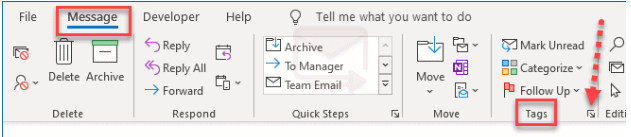
Step 5. This will take you to the properties option which includes a few options.
Step 6. In the properties section, go to the Internet header section, and you will see there are a few technical coded words.
Step 7. From there, find the X-Remote-IP field which holds the IP address of the sender email.
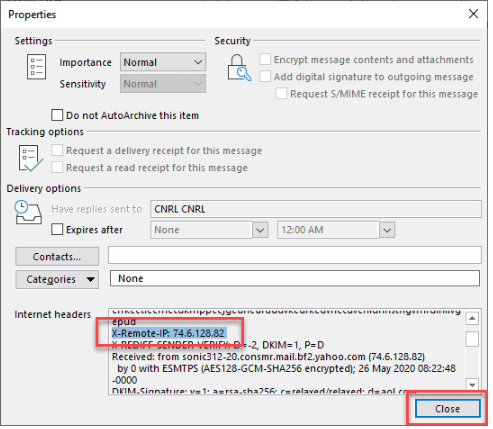
Now, some of the users prefer to use outlook.com (web-based). So, let us also understand how can you trace the IP address of an email in Outlook 365. Following are the steps to find the email header from Office 365 Outlook when you access the emails from a web browser.
How to Trace an Email IP Address in Office 365 Outlook Web Access?
Step 1. To trace email sender source, select your email and the mail opens in a separate window
Step 2. Click on the three dots (…) on the right side of the screen >> Click on View then View message details.
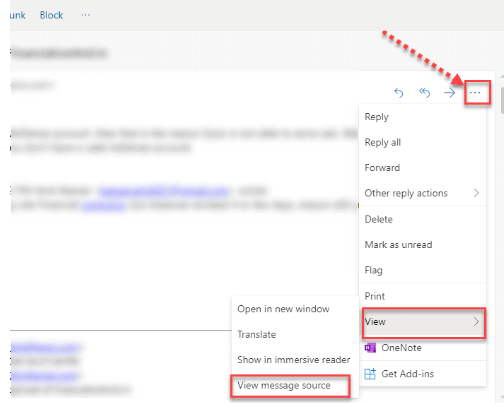
Step 3. When the message source pop-up window displays, it can be challenging to locate the Outlook IP address. Press Ctrl + F to bring up the search bar, then type IP to see your results [Refer to snapshot].
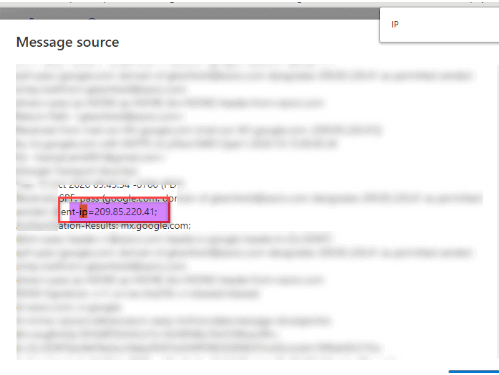
Common Challenges in Tracing Email Sender’s IP Address
After knowing both methods of how to trace email sender source, it is quite obvious that tracing the IP address of the sender can be a useful technique. But, it is not without its limitations. Understanding these drawbacks is crucial for a more accurate interpretation of the results.
- The email headers can be spoofed, and the IP addresses can be hidden, if someone truly wants to trick/hack you. This tactic is known as email spoofing. The outcome is obvious. The methods above have significant drawbacks, and it is not simple to investigate and track the IP address of your sender’s email address.
- The web-based email services like Gmail and Outlook.com take measures to ensure the privacy of their users by not including the IP address of the sender in emails sent out. Instead of the originating IP address, these services typically show the IP address of their mail servers instead. For instance, Gmail substitutes its generic server IP for the sender’s actual IP, so no precise location can be determined for the sender.
- In many cases, the emails are being sent from various public networks or shared environments like coffee shops, libraries, or coworking spaces. The IP address of these locations will not indicate the general location of the shared network. This limitation significantly reduces the accuracy of identifying the sender.
- Many individuals use VPNs (Virtual Private Networks) or proxies to mask their real IP addresses. When an email is sent through such services, the header will display the IP address of the VPN server or proxy rather than the sender’s actual IP address. This can further obscure the sender’s identity and location.
First and foremost, always use email tracking tools responsibly. This is especially important if you’re interested in learning how to trace email sender IP addresses in Outlook because, from a forensics perspective, tracing the IP address is the most efficient and effective approach.
The aforementioned methods are helpful to a certain level only. So, there are professional specialized email tracking tools designed to help you find the originating IP address of an email.
Try the Best Solution To Trace Email Sender’s IP Address in Outlook
During the search for an IP address, it is important to take effective and efficient steps. Professional email forensic software is designed in such a way that it can deeply investigate your email evidence in multiple dimensions.
Preview Option Email Header
This email location tracker software gives you a variety of options to analyze your uploaded evidence. This can also provide you the option to preview the email header which also consists of IP addresses in multiple view modes.
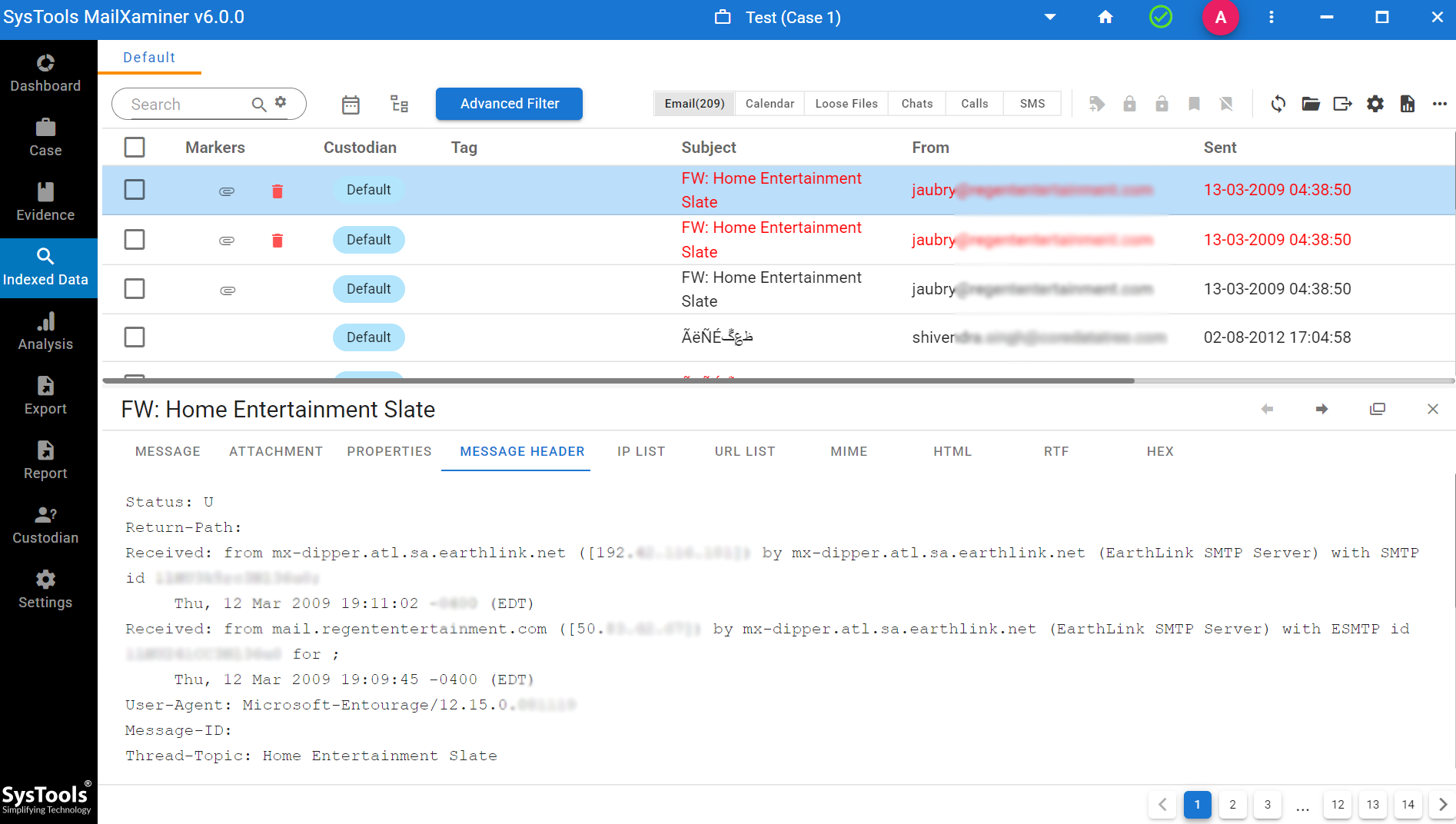
After previewing the email header you will be able to trace the IP address easily. You can also see the advanced features that help examine evidence some of them are mentioned below:
Multiple File Formats
This advanced email location tracker supports more than 20+ email file formats related to 80+ email clients regardless of desktop-based or web-based email clients. So, this can give you the choice to select from different methods like cloud, image, and message and even understand how can you trace the IP address of an email in Outlook 365.
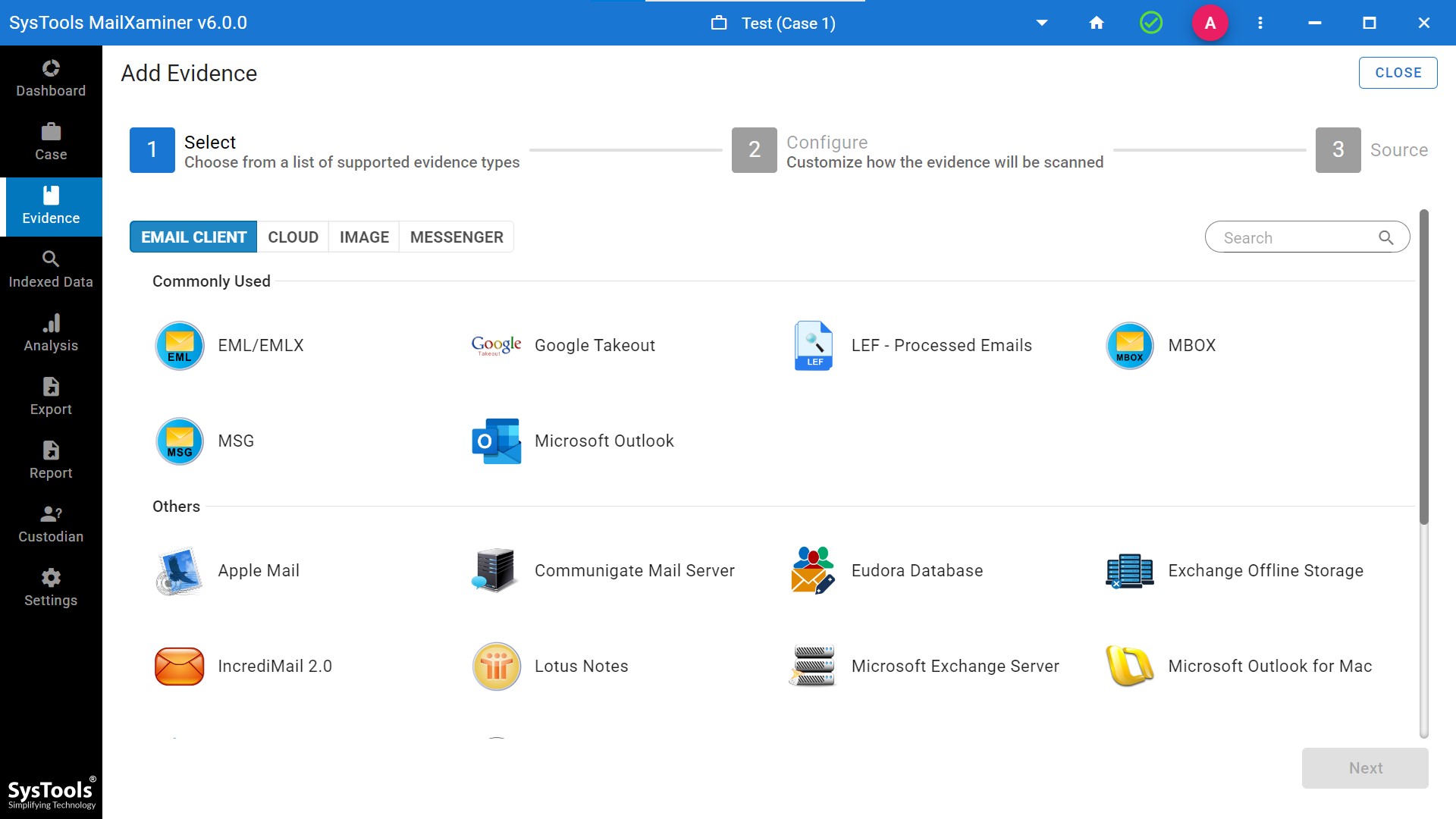
Advanced OCR Facilities
This Professional tool incorporates state-of-art capabilities for OCR analysis that enable smooth conversion of scanned text images into fully searchable digital documents. This is helpful in such a way that it makes the text in the image file editable which helps trace Email IP addresses in Outlook.
Conclusion
Investigating and finding the email sender’s IP address in Outlook is not simple. Though the methods mentioned above are not seamless, they can help to trace server locations. But, by using a combination of professional solutions, you may be able to determine the sender’s IP address. This has a wide variety of advantageous features, like you will be able to simply search keywords in search of a file. This can help you examine the file and the email’s IP address according to your desired requirements.
So knowing how to trace IP address from email could be a very challenging and significant task. Keep in mind, professional methods are more accurate than manual methods and the IP addresses can be masked or concealed by the senders.
Frequently Asked Questions
Q. How to Trace IP Address in Outlook Desktop App?
To trace an IP address in Outlook Desktop: Open the email, go to ‘Message’ > ‘Tags’ > ‘Properties,’ and locate the X-Remote-IP field in the Internet header section.
Q. Why Trace IP Address in Outlook Emails?
Tracing an email sender’s IP address in Outlook helps identify spam, detect phishing attempts, and locate the sender for cybersecurity or investigative purposes.
Q. How reliable is email header information for IP tracking?
Email headers can provide the sender’s IP address, but spoofing and masking techniques can make tracking unreliable in some cases.

